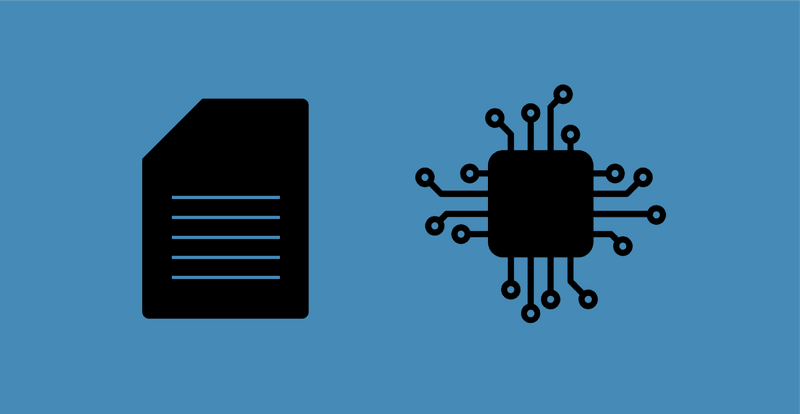In this post, we will create a Makefile from scratch for a microcontroller project. Since a Makefile is basically a way to improve your command line workflow, I divided this post into two parts: first, we develop a command to build an example project without Make, and then we gradually develop a Makefile to build the same project with Make.
You find the Makefile and example project in this repository.
Make vs IDE
If you are new to Make, you may wonder why you would want to use it over an IDE that seemingly already does it all: edit, build, flash and debug.
Why would we want to complicate things with a Makefile?
A major reason for using a Makefile is that it gives us more control over the build process, which becomes more important as we grow into larger projects and start relying on code written by others.
Having more control of the build process also forces us to better understand it, which is crucial because when we work with C/C++ and embedded systems we inevitably run into build issues.
A third reason is that it frees us from having to work in a specific IDE. Many people, including me, prefer to work from the command line together with an editor like Vim or Emacs. We prefer to optimize a single workflow instead of having to "start over" with a new environment each time our target changes.
My setup (microcontroller and OS)
I will target the microcontroller MSP430G2553, so there will be some MCU specifics, but it should be easy to modify this Makefile for any other microcontroller. Moreover, I will be doing all of this on a Linux machine, and while you can use Make on Windows, Linux is much better for working on the command line.
NOTE: If you have a project you need to build on multiple platforms, have a look at CMake (see Make vs CMake).
How to compile code from the command line?
The easiest way to understand the benefit of a Makefile is to first work from the command line without one. Doing this also gives us a chance to set up our toolchain.
The toolchain
To compile code from the command line, we need a toolchain: a set of tools for compiling, debugging, and analyzing code. Every time you build and debug code, whether from an IDE or not, you rely on a toolchain. For example, with an MSP430, you may be using TI's code composer studio (CCS), which includes two toolchains, a proprietary one by TI, and an open-source one (MSP430-GCC).
An IDE is mainly a GUI wrapper around a toolchain. When we do things from the command line (and with a Makefile), we discard the GUI part and use the underlying toolchain directly.
Most microcontrollers are supported by several toolchains - proprietary ones from the MCU vendor, open-source ones (e.g., GCC), and third-party ones (e.g., Keil and IAR). They differ in the compiled code they produce (size and speed), their surrounding ecosystem, and price (Keil and IAR cost money).
MSP430-GCC
I will be using the toolchain MSP430-GCC because it's free, open source, and well documented. Good documentation is particularly important when we work directly with the toolchain. The GNU toolchain is overall a good toolchain to learn to learn because it supports a lot of different architectures (especially ARM).
A toolchain consists of several tools where each one serves a specific task. Some of the tools in MSP430-GCC are:
| Tool | Description |
|---|---|
| msp430-elf-gcc | The compiler - the program that converts your code (e.g. C) into machine code. |
| msp430-elf-ld | The linker - the program that takes the output (object files) from the compiler and combines it into a single executable program. |
| msp430-elf-as | The assembler - similar to the compiler but converts machine code from assembly code. |
| msp430-elf-gdb | The debugger - the program that lets you analyze your program step by step during execution. |
NOTE: If you are unfamiliar with the compilation process, now is an excellent time to read a few blog posts or watch a video on it.
How to install the toolchain
There are two ways to install MSP430-GCC. You can download CCS, which bundles the toolchain, or you can download the toolchain itself. I prefer to download CSS, because even with a Makefile, I still prefer to do certain tasks such as step-debugging from an IDE.
Create an example project
We should begin by creating a new project in CCS studio. Let's use the blink example project. The exact program doesn't matter as long as it includes the MCU header (msp430.h) and relies on some MSP430 specific defines (e.g., P1DIR, P1OUT, WDTCTL, etc.). We should select the GCC compiler for our target MSP430 microcontroller (msp430g2553 in my case).

The blink.c:
Next, compile and load the code from CSS to confirm that the toolchain works.
Run the compiler
With a working toolchain in place, we can leave our IDE and enter our command-line environment. We will go step by step from a simple command that doesn't work to a complete command that builds the example blink project. So jump into your terminal of choice (tip: rxvt-unicode is nice), and let's get started.
From your project folder (where blink.c is located), move the blink.c to a new empty folder, and then try to compile it with the compiler:
msp430-elf-gcc blink.c
You will be met by an error (if you are on Linux):
msp430-elf-gcc couldn't be found.
This is because our shell doesn't know where msp430-elf-gcc is located. We need to tell our shell where to find it. If you use Bash, you have several options; you can use the full path directly, add it to the PATH variable or create an alias.
For example, on my system, it's located at
/home/artfulbytes/ti/ccs910/ccs/tools/compiler/msp430-gcc-8.2.0.52_linux64/bin/msp430-elf-gcc
so I add
/home/artfulbytes/ti/ccs910/ccs/tools/compiler/msp430-gcc-8.2.0.52_linux64/bin/_
to my PATH variable.
Once you have a way to run msp430-elf-gcc, rerun the same command as before.
msp430-elf-gcc blink.c
This time you will get a compiler error.
blink.c:1:10: fatal error: msp430.h: No such file or directory#include <msp430.h>^~~~~~~~~~compilation terminated.
This error tells us that our compiler can't find the header msp430.h, which makes sense because we haven't told our compiler where to find it. The support header files, including msp430.h, are located alongside the compiler in the CSS folder. The path on my computer is
/home/artfulbytes/ti/ccs910/ccs/ccs_base/msp430/include_gcc
NOTE: There are two folders with support files _include_gcc/ and include/. include_gcc/ is for the MSP430-GCC toolchain, while include/ is for TI's proprietary toolchain._
Tell the compiler where to find the header files
We can use the flag "-I" to tell msp430-elf-gcc where to look for header files.
msp430-elf-gcc -I /home/artfulbytes/ti/ccs910/ccs/ccs_base/msp430/include_gcc blink.c
NOTE: You can find information about the available compiler flags in TI's GCC user-guide SLAU646F.
Another way is to copy msp430.h to our project folder, but it's a bad idea because msp430.h is not the only file in this directory we need, and if we ever update the header files, we will need to keep track of it for every project.
By the way, msp430.h is a helper header provided by TI that gives us helpful definitions for our microcontroller to spare us the tedious work of doing that ourselves. It's commonplace for vendors to offer header files like these.
If we run the command with the "-I" flag:
msp430-elf-gcc -I /home/artfulbytes/ti/ccs910/ccs/ccs_base/msp430/include_gcc blink.c
We will get several new errors:
blink.c: In function 'main':blink.c:8:2: error: 'WDTCTL' undeclared (first use in this function)WDTCTL = WDTPW | WDTHOLD; // stop watchdog timer^~~~~~blink.c:8:2: note: each undeclared identifier is reported only once for each function it appears inblink.c:8:11: error: 'WDTPW' undeclared (first use in this function)WDTCTL = WDTPW | WDTHOLD; // stop watchdog timer^~~~~blink.c:8:19: error: 'WDTHOLD' undeclared (first use in this function)WDTCTL = WDTPW | WDTHOLD; // stop watchdog timer^~~~~~~blink.c:9:2: error: 'P1DIR' undeclared (first use in this function)P1DIR |= 0x01; // configure P1.0 as output^~~~~blink.c:15:3: error: 'P1OUT' undeclared (first use in this function)P1OUT ^= 0x01; // toggle P1.0^~~~~
This is weird. Didn't we just tell the compiler about the file that contains WDTCL, WDTHOLD, and P1DIR?
Let's have a look inside msp430.h:
//....#if defined (__MSP430C111__)#include "msp430c111.h"#elif defined (__MSP430C1111__)#include "msp430c1111.h"#elif defined (__MSP430C112__)#include "msp430c112.h"//....
Aha, msp430.h is only a general header for all MSP430 microcontrollers, which selects the specific header file to include based on a #define directive __MSP430XXXX__. In my case, for msp430g2553, I need to define __MSP430G2553__ to have msp430.h include msp430g2553.h.
There is an elegant way to define it, which I will show soon, but for now, we can add this define at the top of blink.c and run the compiler again.
#define __MSP430G2553__#include <msp430.h>/*** blink.c*/void main(void)// ...
msp430-elf-gcc -I /home/artfulbytes/ti/ccs910/ccs/ccs_base/msp430/include_gcc blink.c
Success!
We got a compiled output that we can flash to our microcontroller.
But!
Our microcontroller won't be able to run it. While we have compiled our code into MSP430 machine code, we haven't organized it in a way for our microcontroller to understand it. We are missing an important step, linking, which is the job of the linker.
This is an important thing to keep in mind: just because your code compiles doesn't mean it will execute correctly on your microcontroller.
Running the linker
We actually already run the linker automatically when we run msp430-elf-gcc, which is why we get an executable file and not an object file. To only run the compiler, we need to add the "-c" flag.
msp430-elf-gcc -c -I /home/artfulbytes/ti/ccs910/ccs/ccs_base/msp430/include_gcc blink.c
Instead of the final binary a.out (output of the linker), we get an object file blink.o (output of the compiler).
We can inspect this file through objdump, msp430-elf-objdump. For example, to list the symbol table, we can run
msp430-elf-objdump --syms blink.o
SYMBOL TABLE:00000000 l df *ABS* 00000000 blink.c00000000 l d .text 00000000 .text00000000 l d .data 00000000 .data00000000 l d .bss 00000000 .bss00000000 l d .comment 00000000 .comment00000000 l d .MSP430.attributes 00000000 .MSP430.attributes00000000 g F .text 00000040 main00000000 *UND* 00000000 WDTCTL00000000 *UND* 00000000 P1DIR00000000 *UND* 00000000 P1OUT
We won't go into what all of this output means, but what you should notice is that the address of every row is 00000000. The address is zero because we haven't specified the location of the symbols. This is what the linker does for us. If we run the same command on a.out (the output of the linker)
msp430-elf-objdump --syms a.out
we get the symbol table:
//...00008000 l d .text 00000000 .text00008000 l d .rodata 00000000 .rodata00000500 l d .data 00000000 .data00000500 l d .bss 00000000 .bss00000000 l d .comment 00000000 .comment00000000 l d .MSP430.attributes 00000000 .MSP430.attributes00000000 l df *ABS* 00000000 /home/artfulbytes/ti/ccs910/ccs/tools/compiler/msp430-gcc-8.2.0.52_linux64/bin/../lib/gcc/msp430-elf/8.2.0/crtend_no_eh.o00008000 l O .rodata 00000000 __FRAME_END__00000000 l df *ABS* 0000000000000000 l *UND* 00000000 P1DIR00000000 l *UND* 00000000 WDTCTL00000000 l *UND* 00000000 P1OUT00008000 g .text 00000000 _etext00008000 g .text 00000000 __dtors_end//...
The linker has added information, but again you should notice that the address of WDTCTL, P1DIR, and P1OUT is still 00000000. One of the columns also says undefined (UND). This means that the linker hasn't been able to localize the symbols for WDTCTL, P1DIR and P1OUT. How can we tell the linker where these symbols are?
First, let's see how they are defined in the header. If we open up the header file for the specific MSP430 (e.g. msp430g2553.h), we can for example see that P1DIR is defined as
sfr_b(P1DIR)
sfr_b is in turn defined in another included header file iomacros.h, which exists in the same directory (.../ccs_base/msp430/include_gcc). It's defined as
#define sfr_b(x) extern volatile unsigned char x
So
sfr_b(P1DIR)
is the same as
extern volatile unsigned char P1DIR;
Since it has the "extern" keyword, we expect it to come from somewhere else. P1DIR maps to an 8-bit register used to configure GPIOs as input or output. We access the register via a specific memory address, and the exact address depends on which MSP430 we got.
They could have defined the address of P1DIR in the header file corresponding to the target MCU, but the MSP430 developers at TI decided (for flexibility, I guess) to define the address of the peripherals in the same file as to where they tell the linker about everything else, the linker script.
Linker script
The linker script is a file (typically with ending .ld or .cmd) that tells the linker about the memory of the target MCU, how big it is, and where memory resources (e.g. flash, ram, peripherals) are located.
TI supplies us with a linker script for all their MSP430 microcontrollers, and they are located in the same directory as the supporting header files. There are actually two linker scripts, the main script msp430xxxx.ld, which includes a secondary script msp430xxxx_symbols.ld.
If we open msp430xxxx_symbols.ld we can finally see the address of P1DIR. In msp430g2553_symbols.ld, P1DIR has address 0x0022:
PROVIDE(P1DIR = 0x0022);
There is much we can say about a linker script, but we will only focus on using one in this post.
Tell the linker where to find the linker script
Let's go back to the command we had previously:
msp430-elf-gcc -I /home/artfulbytes/ti/ccs910/ccs/ccs_base/msp430/include_gcc blink.c
One question you may have is
Why this command doesn't fail when we don't tell the linker where to find the linker script?
That's because, by default, the linker uses an in-built linker script.
To specify which linker script to use, we have to add a new flag "-Wl,-T". "-Wl" tells msp430-elf-gcc that it's a linker flag, and "-T" is a linker flag that takes the linker script as a parameter. Thus, our new command becomes:
msp430-elf-gcc -I /home/artfulbytes/ti/ccs910/ccs/ccs_base/msp430/include_gcc -Wl,-T \/home/artfulbytes/ti/ccs910/ccs/ccs_base/msp430/include_gcc/msp430g2553.ld blink.c
We are now met with an error once again:
_cannot open linker script file msp430g2553_symbols.ld: No such file or directory_
We told the linker where to look for the main linker script, but we haven't told it how to find the helper linker scripts. We fix this by adding another linker flag "-L" as in "-Wl,-L":
msp430-elf-gcc -I /home/artfulbytes/ti/ccs910/ccs/ccs_base/msp430/include_gcc \-Wl,-L /home/artfulbytes/ti/ccs910/ccs/ccs_base/msp430/include_gcc \-Wl,-T /home/artfulbytes/ti/ccs910/ccs/ccs_base/msp430/include_gcc/msp430g2553.ld \blink.c
NOTE: "-Wl,-L" must come before "-Wl,-T".
The command compiles (but it's starting to become tediously long). If we inspect the output a.out again with objdump:
msp430-elf-objdump --syms a.out
we see
00000022 g *ABS* 00000000 P1DIR00000120 g *ABS* 00000000 WDTCTL
The address for P1DIR isn't undefined or 0 anymore, instead, it's an absolute address, the same as the one in msp430xxxx_symbols.ld (00000022 in case of msp430g2553). The linker did its job, great.
Are we done now?
Almost.
While the output now matches the memory of the target MCU, the machine code at this point doesn't necessarily match the instruction set of the target MCU.
Specify the instruction set
The job of the compiler is to translate the high-level C code into machine code (1s and 0s) that our MCU can understand, but msp430-elf-gcc is a compiler that supports several MSP430 CPUs and these come with two different instruction sets (ISA), 16-bit (430) and 20-bit extended (430X). So we have to explicitly tell the compiler which instruction set to use.
If we again have a look in the well-written MSP430 GCC User's Guide, we find the flag "-mmcu", which does three things:
- Defines the symbol __MSP430XXXX__
- Selects the ISA (430 or 430X)
- Selects the MCU-specific linker script
Therefore, if we add this flag, we no longer need to define __MSP430XXXX__ at the top of blink.c (make sure you remove it) or provide the "-Wl,-T" flag. Our command instead becomes
msp430-elf-gcc -mmcu=msp430g2553 \-I /home/artfulbytes/ti/ccs910/ccs/ccs_base/msp430/include_gcc \-Wl,-L /home/artfulbytes/ti/ccs910/ccs/ccs_base/msp430/include_gcc \blink.c
Notice, we still need to tell the linker where to look for the supporting linker scripts, but we can simplify "-Wl,-T" into "-L". The command becomes:
msp430-elf-gcc -mmcu=msp430g2553 \-I /home/artfulbytes/ti/ccs910/ccs/ccs_base/msp430/include_gcc \-L /home/artfulbytes/ti/ccs910/ccs/ccs_base/msp430/include_gcc \blink.c
The above is the final command, which compiles blink.c into something that we can flash and run on the MCU. If you don't believe me, try it, or compare it with the build output from CCS and the command on page 37 in the user's guide.
Makefile
The final command in the last section, although slightly long, is feasible to run from the command line, and for a simple project, a Makefile may seem overkill, but imagine we expand this project with more c-files, h-files, libraries, and compiler flags. The command then quickly becomes tedious and error-prone to write, and this is where a Makefile comes in and makes (no pun intended) our lives easier.
What is a Makefile?
A Makefile is nothing but a single file with a set of directives, which the program Make can understand and execute. You can almost think of it as a bash script, but instead of Bash reading a script file, it's Make reading a Makefile. The Makefile describes how to get an output from a set of inputs, often (but not always) an executable from a set of source files.
NOTE: A Makefile is not limited to compiling; we can also use it for tasks such as flashing, removing files, inspecting object files. A Makefile just helps us keep track of these tasks in a single place.
In the following sections, we are going to create a Makefile from scratch for the example project in the previous section.
Step 1: Simple Makefile
We should start by creating a file named Makefile in our project directory containing the final command from the previous section:
NOTE: The recipe syntax in a Makefile must be indented with tabs. If you use spaces, you will get the error *** missing separator. Stop."".
The first line introduces a new rule, which defines the expected output (blink) and input (blink.c) of a command. The next line contains the command (recipe), which tells Make how to generate the expected output from the input. This command is the same as the final command in the previous section, except for the added "-o" flag to give the output a name.
If we run
make
inside our project directory, the command should run successfully and output a new file blink. If we try to run Make again, we will get "expected output (blink)". That's because Make detects that output (blink) already exists and that the input (blink.c) hasn't changed.
The GitHub repository at this point.
Step 2: Add variables and comments
A great way to make our Makefile more readable and flexible is to define variables. A variable gives something an alternative name. For example, in the above command, we use the long path
/home/artfulbytes/ti/ccs910/ccs/ccs_base/msp430/include_gcc_
several times. We can instead define it as
INCLUDE_GCC_DIR = /home/artfulbytes/ti/ccs910/ccs/ccs_base/msp430/include_gcc
and then use $(INCLUDE_GCC_DIR) to access it.
Below is a Makefile that works exactly like the one above, but with variables you typically see in a Makefile.
I have also divided the Makefile into sections and added comments (#). As you can see, the command is already much easier to deal with.
The GitHub repository at this point.
Step 3: Add variables for flags
It's also common to group the compiler flags and linker flags into variables like:
I've added a built-in make function addprefix, which adds a prefix to all of the names inside the variable. For example, if the Makefile contains
LIB_DIRS = /path/to/lib1 /path/to/lib2
Make translates
LDFLAGS = $(addprefix -L,$(LIB_DIRS))
to
LDFLAGS = -L/path/to/lib1 -L/path/to/lib2
We currently only have a single library and header directory, but this is helpful once we add more. And again, while the Makefile looks different from step 1, it does the same thing.
The GitHub repository at this point.
Step 4: Separate compilation and linking
Another common practice is to divide the compilation stage and linking stage into two rules. We want to do this because it prevents Make from compiling everything as soon as a file change (not be a big deal now, but once the project grows, compilation starts taking time).
As we saw before, we can tell msp430-elf-gcc to only compile (not link) with the "-c" flag. The new Makefile becomes:
Note, we now also have to add the "-mmcu" flag to the linker flags as well.
When Make can't find the target file or blink.o, it first runs the compilation rule and then the linking rule. If we remove the target file blink, but keep the object file blink.o, Make only re-runs the linking command.
The GitHub repository at this point.
Step 5: Use wildcards and automatic variables
With our current Makefile, we must modify our compilation rule for every new file we add to our project. This quickly gets out of hand. To make this better, we can use wildcards and automatic variables.
Instead of
blink.o: blink.c$(CC) $(CFLAGS) -c -o blink.o blink.c
we can write
%.o: %.c$(CC) $(CFLAGS) -c -o $@ $^
where the wildcards
- %.o matches any object file
- %.c matches any c file
and the automatic variables
- $@ is equal to the target (in this case %.o)
- $^ is equal to the input (in this case %.c)
These directives may seem a bit cryptic at first, but they are really helpful when dealing with many files.
Adding them to our Makefile, we get
With this change in place, we only need to update the SOURCES and OBJECTS variables when we add a new file.
The GitHub repository at this point.
Step 6: Add prints with echo
To get better log output from what Make does, we can use the Linux echo program to print extra information.
This prints "Linking blink.o" and "Compilation blink.c". I also added a "@" before the command to stop Make from printing the command itself (try removing "@" and compare the output to see what I mean).
The GitHub repository at this point.
Step 7: Add directories bin/ and obj/
We can organize our files better by putting the output from the compilation and linking in separate directories. A common practice is to put the object files .o in obj/ and the final output inside bin/. Let's define these as variables.
The dot "." represents the current directory in Linux (the project folder in this case). Note that I also added another command mkdir after the echo command to tell Make to create the directories if they don't exist.
The GitHub repository at this point.
Step 8: Add more files to the project
Let's expand our project with a few more files to see how we can handle multiple files with Make. For example, math_functions.h and math_functions.c, string_functions.h and string_functions.c (see GitHub repository at this point)).
And adding them to our Makefile:
The GitHub repository at this point.
Step 9: Replace file list with wildcard and patsubst
Right now, we only need to add a new line to our Makefile when adding a new source file, which is often acceptable, and even something I prefer at times, but we can make it even easier with wildcard and patsubst.
The variable SOURCES will now match all .c files in the current directory. The variable OBJECT_NAMES contains the names of the object files (blink.o, math_function.o, string_function.o) - it takes SOURCES as input and replaces the ending .c with .o. We use patsubst to add the path prefixes obj/ where
- % means to match the entire word (e.g. blink.o)
- $(OBJ_DIR)/% means to add $(OBJ_DIR)/% (e.g. $(OBJ_DIR)/blink.o)
- $OBJECT_NAMES is the text input ("blink.o math_function.o string_function.o")
If we now add a new .c file, Make will automatically pick it up.
The GitHub repository at this point.
Step 10: Other useful rules and phony targets
We primarily use Make for linking and compiling, but we can also run any other command-line command. For example, we already run mkdir and echo.
Two rules that are commonly included in a Makefile are
The "all" rule is by convention a rule to build everything that's needed to create the final output. "clean" on the other hand, is a rule to remove all the generated files.
Since neither of these rules produces a file, we should mark them as phony targets ".PHONY:". If we don't, and we create a file named "all" or "clean", Make will not run the rules because it will think the target is satisfied. ".PHONY" tells Make that "all" and "clean" are phony (not real) targets.
The GitHub repository at this point.
Step 11: Flash your microcontroller via Make
Another useful rule to include is a rule to flash our microcontroller. For the MSP430 family of microcontrollers, there is a debugger called mspdebug that we can use. mspdebug is actually a free debugger developed by guy outside of TI, Daniel Beer. If you have CSS you already have (an older version of) it at ti/ccs910/ccs/ccs_base/DebugServer/bin/mspdebug. You can also build it yourself from source). For me, the CCS version was okay for flashing, but I had to build it from source to get GDB debugging to work.
mspdebug supports several different hardware debug probes, so the command will differ depending on which msp430 and debugger you have. Since I have a LaunchPad, which includes eZ-FET emulation to debug the msp430g2553, I need the tilib (libmps430.so) driver. mspdebug includes several drivers, but tilib (libmsp430.so) is not one of them, so I have to add the path for it explicitly. Similar to mspdebug, tilib can be compiled from sources, but a pre-compiled version also comes with CCS (/ti/ccs910/ccs/ccs_base/DebugServer/drivers/libmsp430.so).
Since flashing doesn't produce an output, we should make it a phony target.
I include the path to tilib by setting LD_LIBRARY_PATH, and the flash command first erases the memory and then flashes the output ($(TARGET)). You can also use "prog $(TARGET)" instead of "erase" and "load".
As a reference, running
make flash
gives me the following output:
[niklas@artfulbytes example]$ make flashLD_LIBRARY_PATH=/home/artfulbytes/ti/ccs910/ccs/ccs_base/DebugServer/drivers /home/artfulbytes/ti/ccs910/ccs/ccs_base/DebugServer/bin/mspdebug tilib "erase" "load ./bin/blink"MSPDebug version 0.22 - debugging tool for MSP430 MCUsCopyright (C) 2009-2013 Daniel Beer <dlbeer@gmail.com>This is free software; see the source for copying conditions. There is NOwarranty; not even for MERCHANTABILITY or FITNESS FOR A PARTICULAR PURPOSE.MSP430_GetNumberOfUsbIfsMSP430_GetNameOfUsbIfFound FET: ttyACM0MSP430_Initialize: ttyACM0Firmware version is 31400000MSP430_VCC: 3000 mVMSP430_OpenDeviceMSP430_GetFoundDeviceDevice: MSP430G2xx3 (id = 0x0067)2 breakpoints availableMSP430_EEM_InitChip ID data: 25 53Erasing...Writing 2 bytes at fffe [section: __reset_vector]...Writing 6 bytes at c000 [section: .rodata]...Writing 4 bytes at c008 [section: .rodata2]...Writing 162 bytes at c00c [section: .text]...Done, 174 bytes totalMSP430_RunMSP430_Close
The GitHub repository at this point.
Final Makefile
I will stop here. We have covered some of the most important directives, and the Makefile isn't too complex, but still flexible enough for many projects. If you want to take it a step further, have a look at the documentation of Make. You can also try to find open-source projects that use Make and take inspiration from them.
Make vs CMake?
This post is about Make, but you may also have heard of CMake and wonder how it differs from Make. Like Make, CMake helps us specify how to build our project, but it sits one abstraction level above; instead of producing an executable, CMake produces buildsystem files. In other words, CMake generates Makefiles (as well as build files for many other build systems such as Visual Studio and Ninja).
So why have we created a Makefile if CMake can do it for us?
Because for our project (and for many other small to mid-size projects), the abstraction of CMake is overkill. You primarily use CMake for larger projects that need to be built on multiple platforms. For example, I use CMake to build my robot simulator Bots2D, because I want to support Linux and Windows, but for other projects where I only build on Linux, a Makefile often gets the job done more than enough.
Have a look at these posts for some more discussions:
- Difference between using Makefile and CMake to compile the code
- Is directly using Make considered obsolete?
Closing words
Compiling code is something we do a lot as we develop an embedded system. Understanding and controlling the build process is essential, especially as our project grows - a Makefile helps us with both.
In this post, we first looked at using a toolchain directly from the command line to understand why we need a Makefile. We then developed a simple Makefile with some of the most important directives. These directives are only a subset of what Make is capable of, but it's a good starting point for many projects.
Like for code, there are good principles for laying out a Makefile, but much of it is personal taste. So start small and let your Makefile organically evolve as you work on more projects.